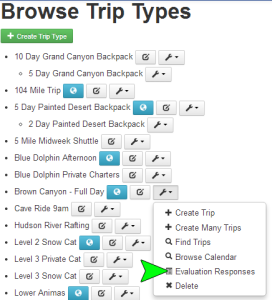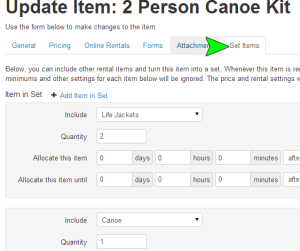This week we will be rolling out a rather substantial set of updates for Version 2. The updates include things like the ability to have multiple guest-facing sites, better guide scheduling tools including a combined view for scheduling all upcoming trips, the ability to create evaluations for rental items, the ability to browse evaluation responses per trip type, trip, guide or rental and the ability to create sets of rental items. There are also a lot of other little updates and fixes that will be rolled out as well but these are some of the more substantial features being added during this update.
The ability to have multiple guest-facing sites will allow you to maintain two different guest facing sites that will be governed by the business groups the sites are associated with. Each site will only have access to the trips and rental items contained in the business groups the sites are assigned to. This feature will be especially handy if you have different sites that control or sell different aspects of your business. For example, if you have summer and winter businesses that are run as two separate divisions of your company and have completely different guest facing sites, you will be able to assign those sites to the appropriate business groups making sure the summer site only lists the summer trips and rental items while your winter site only contains the trips and rental items you offer during the winter. Or if you offer horse back riding on one site and multi-day hiking trips on another then you can create guest facing sites for each of these different web sites.
The guide scheduling tools are getting quite a few new useful tools. These tools include the ability to enter “Start Dates” and “End Dates” as well as the ability to enter vacation dates for your guides. These dates will let Arctic know when your guides are available to work and when they are not. If a guide is not available, they will not appear in the list of guides when you are scheduling trips. Also there is a new “Guide” page found under the “Trips” menu that will allow you to schedule your guides on all of your upcoming trips from one page. You will no longer have to go to each and every trip and click the “Schedule Guides” button to schedule your guides. You can use the “Guide” page and schedule your guides for multiple trips all in one place. Both of these features will make managing your guides in Arctic much simpler and easier.
In this update, you will also now be able to create evaluations for rentals. This is particularly useful for lodging rentals. To create a rental evaluation you follow the same steps for creating a trip evaluation. Once the form is completed you will assign it to your rental business groups by going to the “Settings” page and choosing the appropriate business group from the blue “Business Group” drop down menu at the top of the page. If you have only one business group or plan to use the same evaluation for all of your rentals you will leave it on the “System – Wide Settings” business group. Once the appropriate business group has been selected go to the “Rentals” section of the “Settings” page and click the “Pencil” icon next to “Evaluation”. This will open the “Configure Evaluation” page where you will select the evaluation form you created to use for this rental business group and then click “Save Setting” to save your changes.
We are also adding the ability to browse evaluation responses per trip type, trip, guide and rental. If a trip, guide or rental has an evaluation form associated with it, Arctic will display an “Evaluation Responses” button on either the “View Trip”, “View Person” (for guides) or the “View Item” page. When you click these buttons, Arctic will display the responses specifically associated with the trip, guide or rental, you were viewing when you clicked the “Evaluation Responses” button. You will also be able to see evaluation responses per trip type. To see the evaluation responses related to a particular trip type go to the “Trips” menu and choose “Types”. On the “Browse Trip Types” page, click the new “Wrench” icon as shown here:
Note, you will only see the “Evaluation Responses” option in the “Wrench” menu, if the trip type has an evaluation form assigned to it. As you can see there are also other handy tools in the new “Wrench” menu, such as the ability to create trips, find trips, browse the calendar or the ability to delete an existing trip type. As with the “Evaluation Responses” button when you select the “Evaluation Responses” from the “Wrench” menu the evaluation responses will automatically be filtered for that specific trip type. This is also true of the “Find Trips” and the “Browse Calendar” options also found in the “Wrench” menu.
Finally, the last big new feature being added in this update is the sets of rental items feature. This new feature will allow you to create sets of rental gear that can be rented all together as one item. Arctic will track the inventory associated with each item included in the set to be sure you do not over extend your inventory. This works particularly well for things like camping gear packages that included a backpack, tent, sleeping bag and camp mat. With the rental item sets you will be able to make a single item called “Camping Gear” that will include all of the individual rental items and Arctic will allocate the appropriate number of each item in the set each time someone rents “Camping Gear”. If you would like to use this feature, you must turn it on by going to the “Settings” page under “Rentals” and clicking the “Pencil” icon next to “Enable Rental Item Sets”. Once the feature is turned on you will see a new tab on your “Create/Edit Rental Item” pages that will be called “Set Items”. This is where you will add the rental items that should be included in the Rental Item Set.
We will be adding support documentation for all of these features in the coming days but if you have any questions or encounter any issues using the new features, please feel free to contact technical support. You can email us at support@arcticreservations.com or call (601) ARCTIC 9 (that’s 601-272-8429).