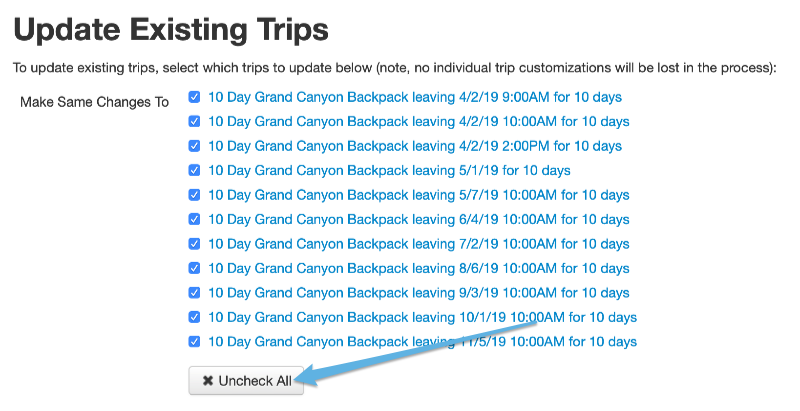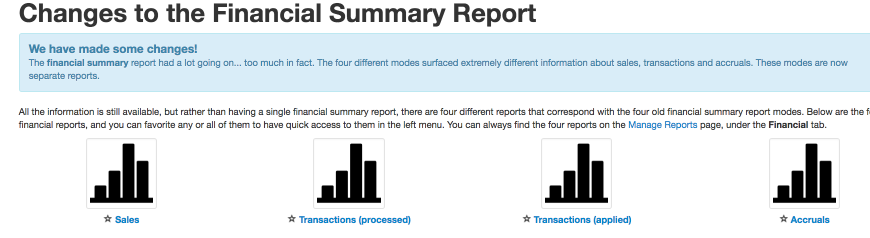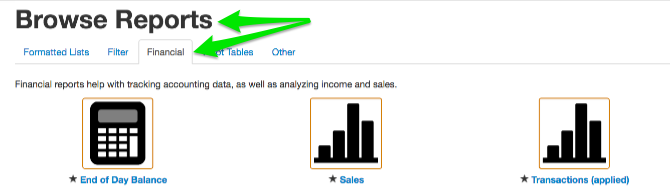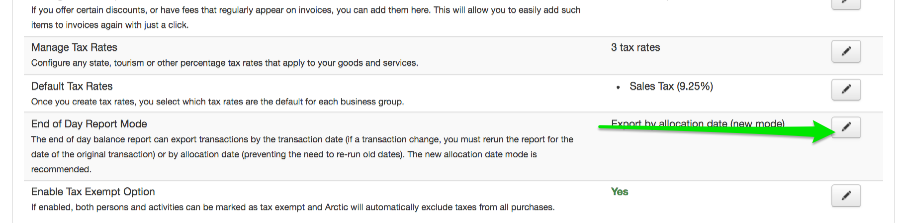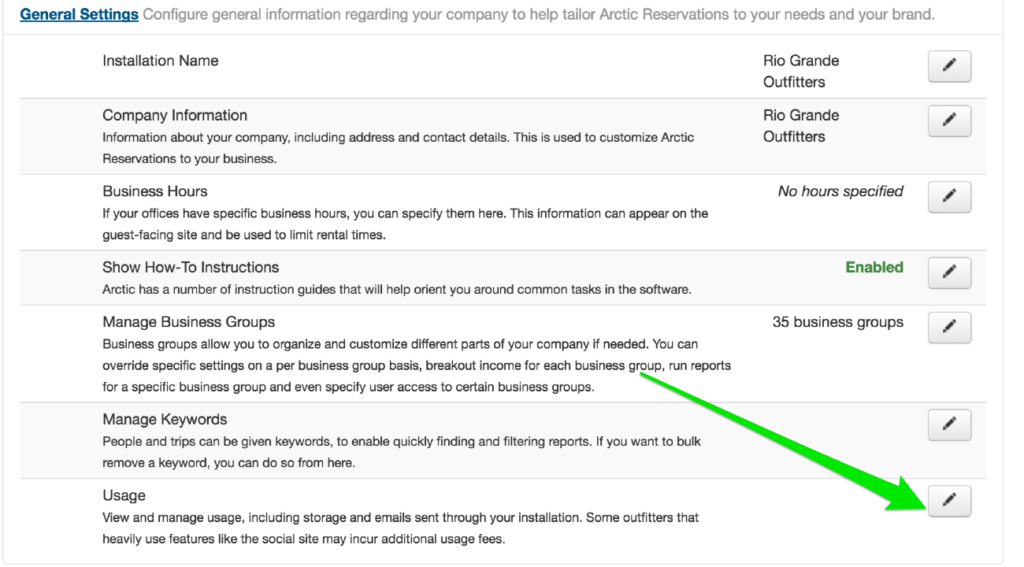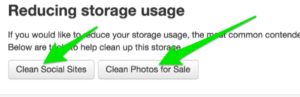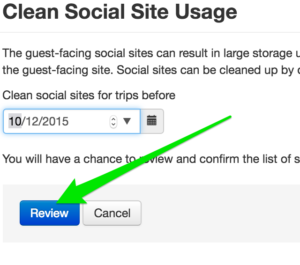We have added a few new features to our arsenal for managing trip inventory and availability. Well, I say new, the reality is we have had them for a while now but they are easily overlooked and we don’t want anyone to miss out on these great new features. There are three in total, trip equipment, capacity for add-ons, and a new online minimum setting.
Tool #1: Trip Equipment
We’ll start with trip equipment. Trip equipment allows you to assign equipment like vehicles to trips on the fly. Meaning you can go to an individual trip date and add equipment just to that trip. This is great when you need to assign specific vehicles to trips for pick ups and drop offs. It is also great when you want to keep track of which specific equipment should be used for a particular trip, i.e. vans 1 and 3 but not 2. And best of all you have the added benefit of knowing that Arctic will help you ensure that you don’t end up overbooking a piece of equipment trying to use it in two places at once.
To use this feature, you first add the individual pieces of equipment to your “rental” inventory just like you do for the inventory associated with your add-ons. Once the equipment has been added, you can go to the “View Trip” page for the trip you wish to assign the equipment to and click the “+Add Item” button found in the “Equipment” box at the right of the page.
In the “Create Trip Equipment” window, you will then be able to select the equipment you wish to use and then set the time for which the equipment should be allocated. For example, if you are adding a vehicle for the trip drop off which will take the driver 2 hours round trip to execute. You will configure the window as shown here:

Note: Arctic will automatically fill in a “Start” and “End” that corresponds to the trip’s start and end. However you can modify this so the equipment is only allocated for as long as you need it, freeing it up for use for other trips. This is especially handy for managing your fleet of vehicles.
 Tool #2: Capacity
Tool #2: Capacity
Capacity allows you to set a per trip capacity for add-ons. It can be used with both add-ons with associated inventory or add-ons without associated inventory.
The capacity box allows you to tell Arctic that only x amount of a particular add-on are available for any given trip. This works great for options you need to limit on a per trip basis. For example, if you can only take up to 3 triple kayaks on a trip due to loading logistics or you can only offer fishing to 2 guests per trip due to permit restrictions.
For add-ons with associated inventory, capacity is just another level of control at the trip level. For example, going back to the triple kayaks, you might have 15 triple kayaks in your available inventory but that doesn’t change the fact that you can only take 3 on any given trip. With the capacity set to 3, Arctic will ensure that only 3 of the triple kayak add-ons can be added to a specific trip even though you have inventory that would allow 15 triple kayaks to be selected.
For the fishing example, which doesn’t have any inventory associated with it and is simply a permit constraint, you can enforce a limit per trip without having to set up an unnecessary inventory item to manage the spaces available. Capacity is quickly becoming one of my favorite new tools. It’s awesome.

If a guest’s reservation doesn’t meet the minimum set for EACH reservation, then Arctic will allow them to submit an inquiry. As with the minimum for the FIRST reservation, Arctic will allow you to choose whether or not to convert the inquiry into a reservation even though it doesn’t meet the minimum. This gives you the flexibility to ensure that only reservations with the correct minimum are what is being booked online while also allowing you to approve reservations that might fall outside the set guidelines.