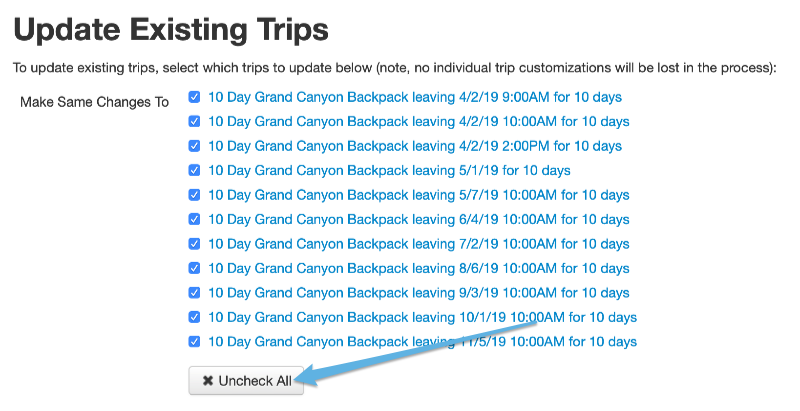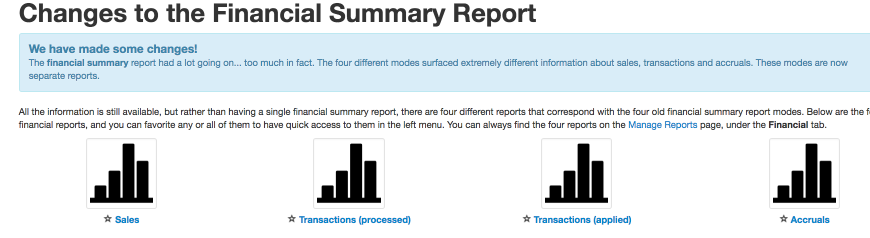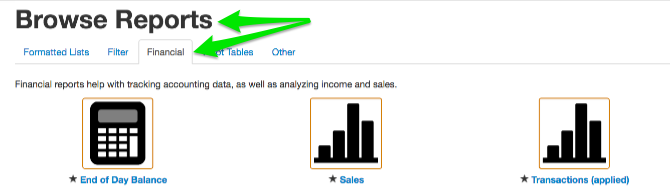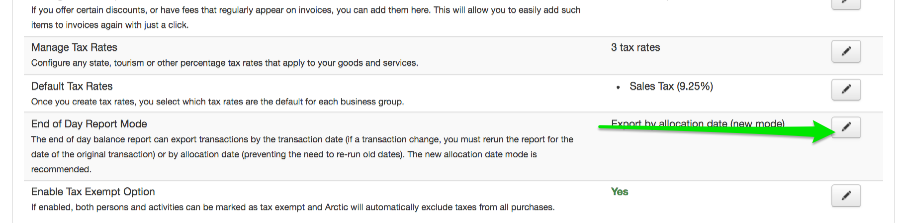Have you ever wondered about the path your guests take on their journey through the vastness of the internet until they land on one of your tours? Or wondered which ad campaigns were the most effective at reaching your particular market and clientele? Sometimes these two questions can seem almost as impenetrable as pondering the source of life in the vastness of the vacuum of space or the even harder one of what to have for lunch. 🤔
To help you find the answers you seek, Arctic supports the use of analytics code and conversion tracking code which are designed to give you valuable metrics so you can make good decisions about how your website might need to be revised to maximize its efficacy or where you are getting the most bang for your advertising dollars.
Analytics code is designed to track your guests throughout their interweb journey, keeping up with how they arrived at your website following the meandering path they took while on your site through their final checkout. This data can be invaluable to understanding how your guests are getting to your website, how easily they can find the information they need to make a decision, and how easy it is for them to complete a booking. Analytics can also help you track the revenue generated through your website, conversion rates (i.e. the number of users that actually complete booking), what is being booked, and so much more.
Conversion tracking code provides you with invaluable data regarding how effective a particular ad source, like Facebook or Google Adwords, is at reaching your particular market. Such code can tell you about conversions directly linked to the ad source and, depending on the code provided by the vendor, can also incorporate revenue figures, all of which helps you make the most informed decisions about how best to reach your customers.
The analytics code and conversion tracking code are generally provided to you by your analytics or ad vendor respectively. Once you have the code, you or your web designer can easily integrate them into your Arctic installation and guest-facing site. Arctic has a full set of tools that makes doing so simple and straight forward.
Once the code is installed and merrily pumping out data, clearer answers to those large impenetrable questions will start to emerge. Well, at least the ones about your websites and ad campaigns. The ones about the source of life or what to have for lunch will still be pretty murky. 🙃
As always, if you or your designer has any questions about installing analytics or conversion tracking codes, please let us know, we are always happy to help. And if you ask nicely, we might even throw in some suggestions for lunch but you’re on your own with the source of life. That one is totally outside the realm of Arctic support. 😉