For all of our Authorize.Net users, we recently were made aware that in late June 2019, Authorize.Net disabled Expanded Credit Capabilities (ECC) for all of their users.
What this effects in Arctic is your ability to process unlinked refunds for credit card transactions that are older than 90 days. ECC must be enabled on your Authorize.Net account in order to process unlinked/blind refunds for credit cards.
According to Authorize.net you can re-apply for ECC using the following steps via Authorize.net
The following is from Authorize.Net directly and explains the process for reapplying:
To apply for Expanded Credit Capabilities (ECC):
- Click ‘Contact Us’ at the top of your page
- Click ‘Support Cases’.
- At the top of the page, click ‘Support Cases’ again.
- Look under the section titled ‘Create a Case’.
- Click ‘Apply for ECC’.
- Agree to the terms.
- Answer the questions.
- Submit your request.
We are only enabling the ECC feature for merchants, who require this service, due to specific circumstances. So if you apply for ECC, please describe, in detail, the specific business policy, process, or situation, or the specific software requirements, that make this a required feature for your business, so that we can then further review the request.
Also in order to process your request, we will need one of the following items to validate your request:
- Copy of a government issued identification card (Driver’s License, etc.)
- Copy of IRS Form SS-4
- Voided check showing the merchant name and account number
- Copy of utility bill showing the merchant name and/or merchant address
- Copy of a credit card statement showing the merchant name and/or merchant address
- Notarized letter that properly identifies the individual submitting the request
- Letter from a bank identifying the individual and listing the bank account number
- A copy of Articles of Incorporation or Articles of Organization (and if non-profit, IRS proof of non-profit status
Please attach one of the above options to the application after you create it.
If you have any additional questions, please feel free to contact support and we will be happy to help.