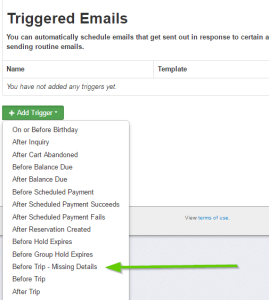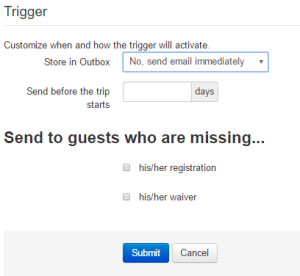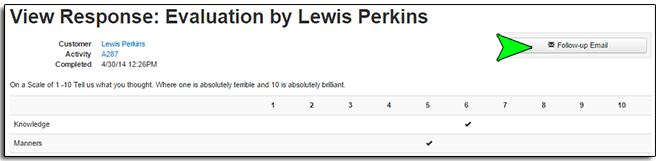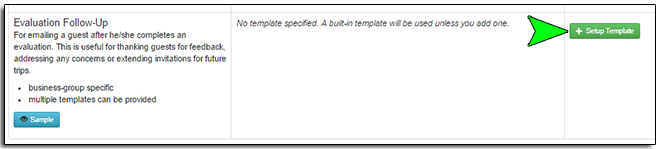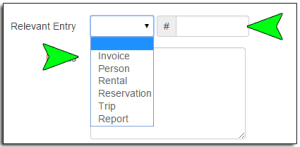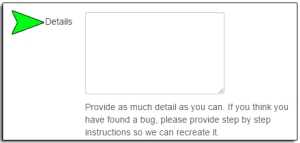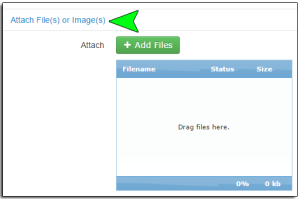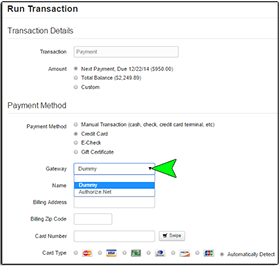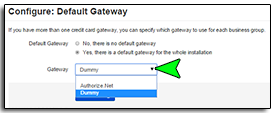So here I am sitting, staring at the computer, waiting for my muse to inspire a witty and fantastic post to tell all of you about the updates on the “Create Request” form. I sit………. and I wait……….. and I wait……….and I sit………………You get the idea. Apparently she has taken an extended vacation because I just am drawing a blank or only coming up with things that are more lame than my usual fare. For instance, I was going to use a sports analogy but got bogged down in the details (The Pitcher throws the puck to the Quarterback who tackles the Goalie who wins the game. Something like that anyway…….) Then there was the Underwear Gnome knockoff (Step 1. Problem. Step 2. “?” Create Request? Step 3. Solution!). There was also the very un-perky cafe barista scenario; but that got over frothed and foamed all over the place (Incredibly messy, BTW. Have you ever tried to clean milk froth out of a keyboard? Trust me.It isn’t pretty.) I even tried popular TV and movie analogies ranging from the Mentalist and the Big Bang Theory to the Wizard of Oz (If I only had a brain….) and Star Wars (Luke, I am your Tech Support…..). All of which never even made it off the keyboard.
To be honest, I am at a loss to come up with a way to make this post witty and fun. The muse is definitely broken. I guess I don’t pay her enough. Sooo, you will just have to deal with the dry, bland and straight to the point post. It’s going to be like eating brussel sprouts. It’s not pleasant; but you know they’re good for you, so hold your nose, chew quickly and it will all be over before you know it……..
In an effort to increase efficiency in the support process, we have recently updated the “Create Request” form on your installations. The “Create Request” form will help prompt you to provide the details we need to be able to quickly assess the situation or issue you are experiencing so we can get you back up and running as quickly as possible.
The newest addition to the “Create Request” form is a field called “Relevant Entry”.
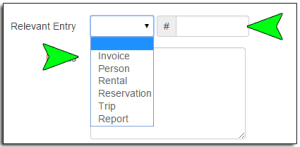
There are two parts to this field. The first part is the drop down portion. Here you can choose a category for the problem you are experiencing or for the question you have. You can choose from Invoice, Person, Rental, Reservation, Trip or Report. These categories communicate the nature of the problem or of your question which is extremely helpful especially if there isn’t a corresponding activity or invoice number for the problem or question you have.
Part two of the “Relevant Entry field is the “#”. If the issue involves a specific activity or invoice and you can provide the activity number or invoice number in the “#” box. These numbers give us an immediate starting place for our investigations into the issue at hand. Having a starting point or an example that we can look at gives us a huge leg up in tracking down glitches and bugs. Now, if you can provide both a category and a reference number, that is even better. 🙂
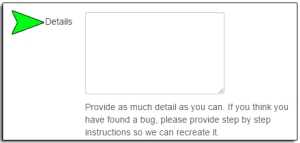
The “Details” field is an “oldie but a goodie” as they say. (Ever wonder who “they” are? Hmm…topic for another day, I suppose.) In the “Details” field, providing us with as much information about the issue or problem as possible is extremely helpful. You can use this field to paste the text of any errors you are getting that are preventing you from saving a change or progressing to the next step in any process. Or if you are getting an error about the content of an email template you are creating, you can copy and paste the content of the email template into the “Details” field. This gives us a chance to look at exactly what you have so we can help find the reason for the errors. Especially because small things can be the culprit when it comes to email templates; a missing curly bracket, an extra space, etc. can all wreak havoc. Having the text you have for us to look at really helps track those pesky details down.
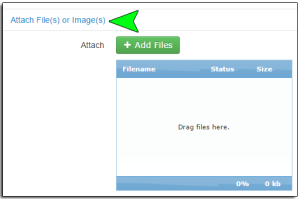
Last but certainly not least is the attachments field. As they say (may “they” forever live in infamy), a picture is worth a thousand words. Screenshots are also incredibly helpful again because it allows us to see what you are seeing. You can also attach any other relevant documents like invoices. Again being able to “see” what’s up is key to solving many of the mysteries that are baffling the mind and defying logic or rather just being really annoying when you are already busy. 🙂
Ok. It’s over. Phew, I didn’t think we were going to make it there for a minute. Hopefully, next time I can coax the muse to come back to work and the witticisms will flow freely from the keyboard once again. :p
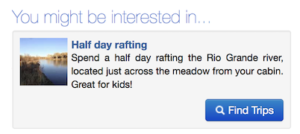 Recently, we launched a cross-promotion feature that provides a simple way to help guests identify other potential activities or services of interest, and to increase online sales. The cross promote feature allows you to highlight additional trips, rental items and e-commerce categories once a guest has added an item to his or her cart. With this feature you can, for instance, cross promote camping or cabin rentals with your rafting or zipline trips. You can also promote an e-commerce category that includes guide books, maps, and waterproof bags that you offer in your e-commerce stores to help guests prepare for their upcoming trip. You can even cross promote other tours. For instance, you can suggest a zipline or rock climbing tour in addition to the rafting trip already selected by the guest.
Recently, we launched a cross-promotion feature that provides a simple way to help guests identify other potential activities or services of interest, and to increase online sales. The cross promote feature allows you to highlight additional trips, rental items and e-commerce categories once a guest has added an item to his or her cart. With this feature you can, for instance, cross promote camping or cabin rentals with your rafting or zipline trips. You can also promote an e-commerce category that includes guide books, maps, and waterproof bags that you offer in your e-commerce stores to help guests prepare for their upcoming trip. You can even cross promote other tours. For instance, you can suggest a zipline or rock climbing tour in addition to the rafting trip already selected by the guest.