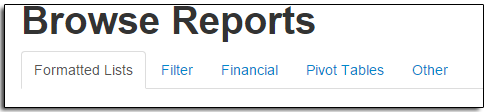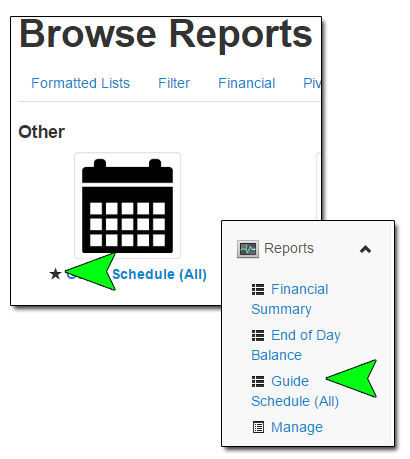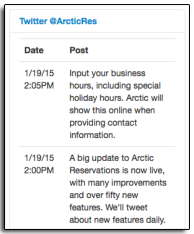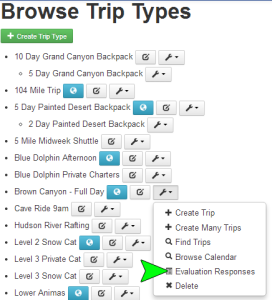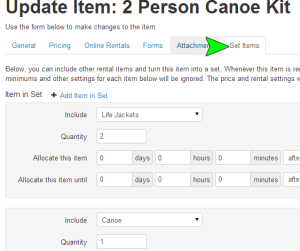Many of you have reported a strange and perplexing phenomenon akin to paranormal activity and the great unsolved mysteries of our time, like the lost city of Atlantis or the strange disappearance of Flight 19. You have all experienced it even if you haven’t noticed it. Your refund option has disappeared without a trace. You have searched, you have reloaded the page, but each time you click the “gear” icon, the refund option has failed to appear. Adding to the strange, mysterious and uber-frustrating aspects of its disappearance is that this only happens occasionally. It just vanishes without a trace on one invoice but on others it’s still where it has always been. So you wonder and then you email support and ask, “Is Arctic broken?” “Am I missing something?” “WTF?”
Never fear, you actually haven’t entered the Twilight Zone nor have you been plunged into a parallel universe or taken a trip through the Bermuda Triangle and of the biggest relief, Arctic isn’t broken or just toying with you. The refund option has vanished because the original credit card payment is older than 90 days. (I know, booorrrinng, right? It would be cooler if we could blame its random and unexplained disappearance on the paranormal but sadly, this doesn’t qualify for the X-files.)
When an original credit card transaction is older than 90 days, the original transaction details can no longer be used to process a refund. You have to re-enter the card number to issue a refund and to do this you must perform an Unlinked Refund. Depending on your gateway provider, you may also have to get authorization from the provider prior to processing the Unlinked Refund and be sure your gateway is configured to process Unlinked/Blind Refunds, as is the case for Authorize.Net users. In other cases, you can process an Unlinked Refund without the extra steps or settings. In any case, if you are uncertain what your gateway provider requires to process an Unlinked Refund, you should contact them first before attempting to process the refund just to be sure everything is configured correctly and you have any necessary authorization.
There are step by step instructions on how to process an Unlinked Refund in Section 21.4 of the Invoice Transactions Chapter. This section will explain not only how to process a normal refund but also how to process an Unlinked Refund. There are other instances where you might want to use an Unlinked Refund besides the case described above, where the original credit card transaction is older than 90 days. You also use the Unlinked Refund option to issue a refund by check or cash (where the refund does not need to be linked to a specific payment), or if the guest wants you to process the refund to a different card than used for the original payment.
Now you know the mundane truth behind the vanishing refund option, but there are still plenty of unexplained phenomenon in the world for us to wonder and hypothesize about, like the inexplicable gravitational pull of freshly baked chocolate chip cookies. And while we can’t help unlock all of the unsolved mysteries in the world, feel free to contact support if you encounter strange and mysterious occurrences in Arctic or even if you just need assistance processing an Unlinked Refund and we will be happy to help. 🙂