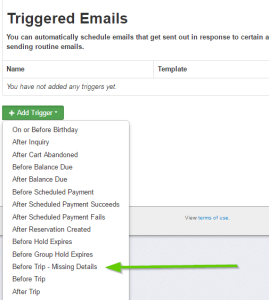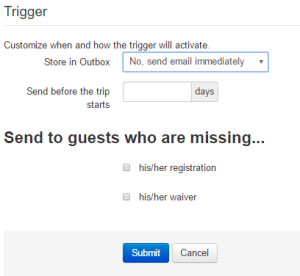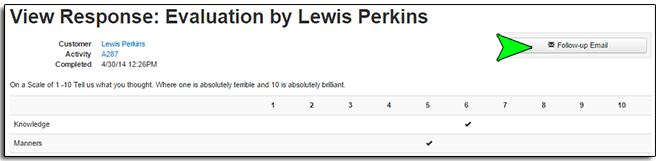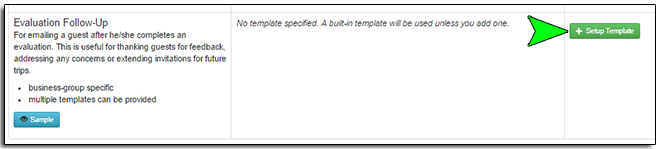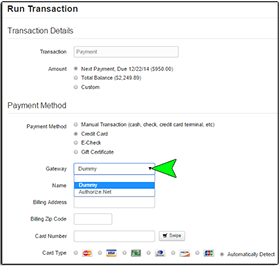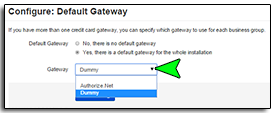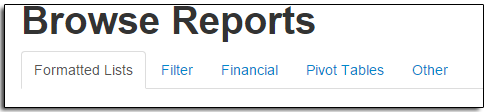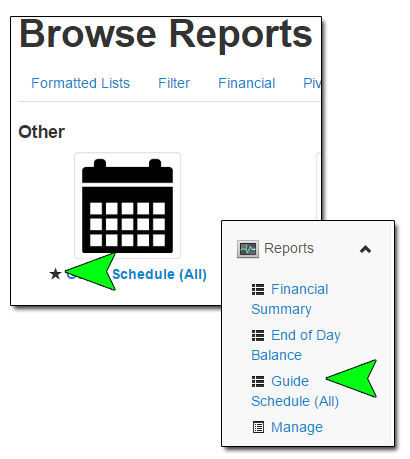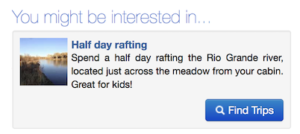 Recently, we launched a cross-promotion feature that provides a simple way to help guests identify other potential activities or services of interest, and to increase online sales. The cross promote feature allows you to highlight additional trips, rental items and e-commerce categories once a guest has added an item to his or her cart. With this feature you can, for instance, cross promote camping or cabin rentals with your rafting or zipline trips. You can also promote an e-commerce category that includes guide books, maps, and waterproof bags that you offer in your e-commerce stores to help guests prepare for their upcoming trip. You can even cross promote other tours. For instance, you can suggest a zipline or rock climbing tour in addition to the rafting trip already selected by the guest.
Recently, we launched a cross-promotion feature that provides a simple way to help guests identify other potential activities or services of interest, and to increase online sales. The cross promote feature allows you to highlight additional trips, rental items and e-commerce categories once a guest has added an item to his or her cart. With this feature you can, for instance, cross promote camping or cabin rentals with your rafting or zipline trips. You can also promote an e-commerce category that includes guide books, maps, and waterproof bags that you offer in your e-commerce stores to help guests prepare for their upcoming trip. You can even cross promote other tours. For instance, you can suggest a zipline or rock climbing tour in addition to the rafting trip already selected by the guest.
This feature allows you to suggest other offerings to the guest during their online visit by making them aware of the other services or items that you provide that are complimentary to their current selection. The cross promote feature works differently from the package feature in that no discount is required to be offered on any of the activities that are cross promoted, and you can use it to promote e-commerce categories.
When using the cross promote feature, keep in mind that you do not want to promote too many other options as this can overwhelm guests with choices and may hurt conversion rates for guests moving through the checkout process. I would recommend adding no more than three options to any given trip, rental item or retail item. Also note, if you are using the package feature, you should avoid selecting the same items to cross promote as both will be displayed and may be confusing.
For more information on how to use the new cross promote feature check out the support documentation and, of course, feel free to contact support with any questions.